IN THIS ARTICLE
O3DE UI浏览编辑组件
浏览编辑 组件是 Qt 和 O3DE UI 库提供的几种类型的输入框之一。使用 browse edit 组件,使用户能够从选择窗口中选择一个或多个值。典型用途包括从目录中选择文件,或从列表中选择一个或多个项目 - 例如:从动画资产集合中选择运动。使用右边缘的按钮或双击输入框中的按钮打开选择窗口。如果已启用此按钮,则可以使用 clear 按钮清除所选值。
Note:如果有预定义的项目列表可供选择,并且用户只需从列表中选择一个值,请改用下拉列表 组合框。
浏览编辑 Widget 剖析
浏览编辑 小部件具有多个自定义选项。标准功能包括以下元素:
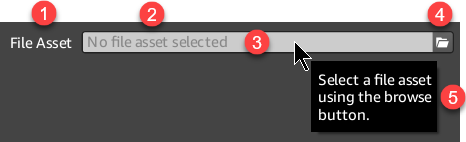
Label
虽然从技术上讲不是 Widget 的一部分,但您应该在 UI 布局中为输入框指定一个标签。
Placeholder text
(可选)当小组件文本为空时,您使用
setPlaceholderText()设置的提示文本会出现在此处。Input box
您使用
setText()设置的文本显示在此处。用户可以双击此处打开您已连接到BrowseEdit::attachedButtonTriggered信号的选择窗口。单击操作在此处不执行任何操作,除非 read-only 属性未设置为true。Note:通常,在使用 浏览编辑 组件时,将输入框设置为只读。如果要允许用户直接从输入框编辑值,请改用 行编辑 组件,旁边有一个分离的按钮。Attached button
(可选)浏览编辑输入框有一个附加的按钮。默认按钮使用文件夹图标,但您可以指定其他图标。要指定用户按下按钮时发生的情况,请连接到
BrowseEdit::attachedButtonTriggered信号。Note:当使用非 O3DE 提供的自定义图标时,图标应为 16 x 16 的倍数,并且只能采用 SVG 格式。Tooltip
(可选)如果您为小组件设置工具提示文本,它将出现在用户悬停位置附近。
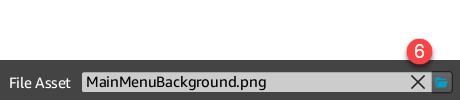
Clear button
(可选)如果启用小组件的清除按钮,它将在输入框不为空时显示。当用户选择清除按钮时,输入框将返回空值。
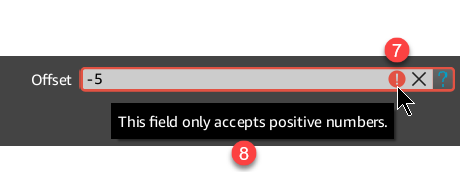
Error state indicator
(可选)如果为输入框设置了验证器,并且验证失败,则错误状态指示器图标会显示在输入框末尾的清除按钮之前。
Error tooltip
(可选)当存在错误状态时,如果已为小组件设置了错误工具提示,它将出现在用户悬停位置附近。当存在错误状态时,此工具提示将代替正常的工具提示文本显示。如果您为输入框设置了验证器,强烈建议您同时设置错误工具提示。
基本浏览编辑

此组件的一个简单示例包括 browse edit 小部件和附加的按钮处理程序。在此示例中,我们允许用户从文件浏览器中选取文件,并选择启用清除按钮。
示例
#include <AzQtComponents/Components/Widgets/BrowseEdit.h>
#include <QFileDialog>
// Create a new browse edit widget.
AzQtComponents::BrowseEdit* browseEdit = new AzQtComponents::BrowseEdit(parent);
// Enable the clear button.
browseEdit->setClearButtonEnabled(true);
// Require users to use the attached button or double-click the input box to open the selection window.
browseEdit->setLineEditReadOnly(true);
// Connect the attached button to the QFileDialog function.
connect(browseEdit, &AzQtComponents::BrowseEdit::attachedButtonTriggered, this, [this]() {
QString file = QFileDialog::getOpenFileName(this, "Select a file asset");
if (!file.isEmpty())
{
QFileInfo fileName(file);
browseEdit->setText(fileName.fileName());
}
});
// Then add browseEdit to a UI layout as needed.
使用自定义图标和占位符文本浏览编辑
![]()
以下示例演示如何将默认按钮图标替换为您自己的图标,以及如何添加在值为空时显示的占位符文本。
Note:当使用非 O3DE 提供的自定义图标时,图标应为 16 x 16 的倍数,并且只能采用 SVG 格式。
示例
#include <AzQtComponents/Components/Widgets/BrowseEdit.h>
#include <QInputDialog>
// Set a custom attached button icon.
QIcon icon(":/stylesheet/img/help.svg");
browseEdit->setAttachedButtonIcon(icon);
// Require users to use the attached button or double-click the input box to open the selection window.
browseEdit->setLineEditReadOnly(true);
// Set the placeholder text.
browseEdit->setPlaceholderText("Enter an offset value");
// Connect the attached button to the QInputDialog function.
connect(browseEdit, &AzQtComponents::BrowseEdit::attachedButtonTriggered, this, [this]() {
QString text = QInputDialog::getText(this, "Offset", "Enter an offset value");
if (!text.isEmpty())
{
browseEdit->setText(text);
}
});
使用工具提示和验证器浏览编辑

在以下示例中,已定义标准工具提示和错误工具提示。当鼠标悬停在 Widget 上时,将显示标准工具提示。当鼠标悬停在 Widget 上时,如果存在错误状态,则会显示错误工具提示。
当设置验证器但其验证失败时,会出现错误状态。
示例
#include <AzQtComponents/Components/Widgets/BrowseEdit.h>
#include <QInputDialog>
#include <QRegExpValidator>
// Set a custom attached button icon.
QIcon icon(":/stylesheet/img/help.svg");
browseEdit->setAttachedButtonIcon(icon);
// Enable the clear button.
browseEdit->setClearButtonEnabled(true);
// Require users to use the attached button or double-click the input box to open the selection window.
browseEdit->setLineEditReadOnly(true);
// Set the placeholder text.
browseEdit->setPlaceholderText("Enter an integer between 0 and 9999");
// Define and set the validator.
QRegExp intRangeExp("[0-9]\\d{0,3}$");
browseEdit->setValidator(new QRegExpValidator(intRangeExp, 0));
// Set the tooltip text.
browseEdit->setToolTip("Enter an offset value using the button.");
browseEdit->setErrorToolTip("Acceptable values are integers between 0 and 9999.");
// Connect the attached button to the QInputDialog function.
connect(browseEdit, &AzQtComponents::BrowseEdit::attachedButtonTriggered, this, [this]() {
QString text = QInputDialog::getText(this, "Offset", "Enter an integer between 0 and 9999");
if (!text.isEmpty())
{
browseEdit->setText(text);
}
});
已禁用浏览编辑

在以下示例中,小组件及其功能已在代码中禁用。
示例
#include <AzQtComponents/Components/Widgets/BrowseEdit.h>
// Disable the widget.
browseEdit->setEnabled(false);
C++ API 参考
有关 浏览编辑 API 的详细信息,请参阅 O3DE UI 扩展 C++ API 参考 中的以下主题:
相关链接
有关与 browse edit 组件相关的组件,请参阅以下主题:
