IN THIS ARTICLE
控制器节点
请参阅动画编辑器中的以下控制器节点。
主题
Get Transform
Get Transform 节点从你指定的关节中获取变换数据。变换包括平移(位置)、旋转和缩放。您可以使用此节点返回动画的变换。
要创建Get Transform节点
在 O3DE 编辑器中,选择 Tools, Animation Editor。
在Animation Editor中,在Anim Graph标签页中,打开现有的动画图表或点击 + 图标创建一个。
右击图表,选择 Create Node, Sources, Blend Tree。
双击 Blend Tree 节点,右击图表,然后选择 Create Node, Controllers, Get Transform。
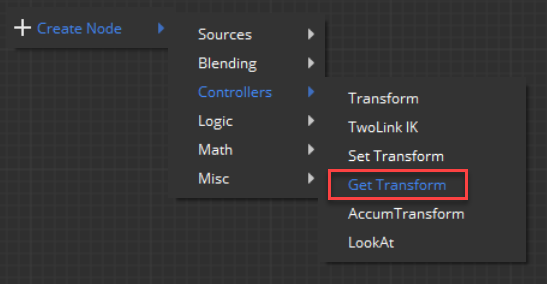
Get Transform 节点出现在你的图表中。
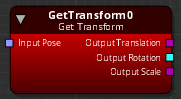
要从特定动画中获取变换,请右键单击图形并选择 Create Node, Sources, Motion。
连接Motion节点的Output Pose 到Get Transform的Input Pose。
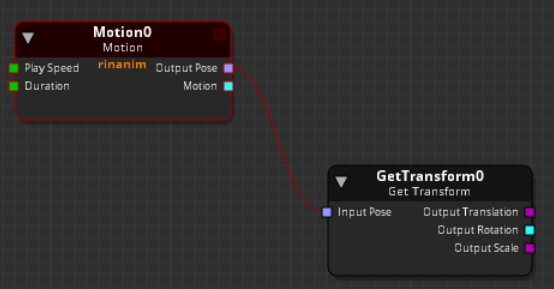
- 从 Get Transform 节点,在 Attributes 标签页中,点击 Select node。 这将选择要从中获取变换的关节。
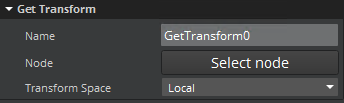
- 在 Node Selection Window中,选择要使用的关节,并点击 OK。
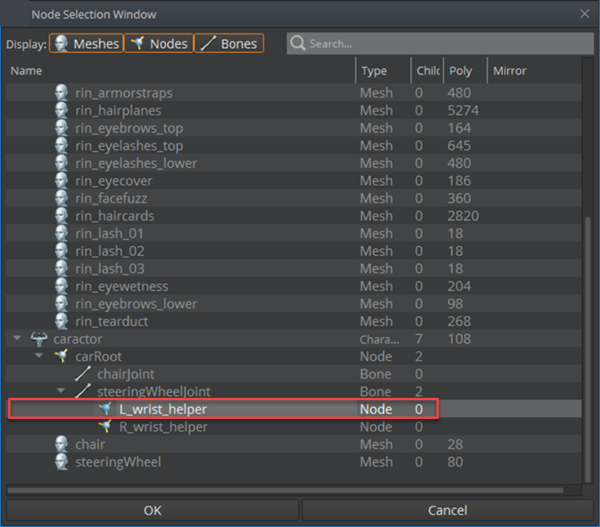
Get Transform 节点将输出Output Translation (position), Output Rotation, 和 Output Scale 向量 (x, y, z)
- 在右侧面板中,在Attributes标签页上,指定 Transform Space。 您可以指定以下内容。
Set Transform
Set Transform 节点设置所选关节的变换,包括平移(位置)、旋转和缩放。
要创建Set Transform节点
在O3DE编辑器中,选择Tools, Animation Editor。
在Animation Editor中,在Anim Graph标签页中,打开现有的动画图表或点击 + 图标创建一个。
右击图表,选择 Create Node, Sources, Blend Tree。
双击 Blend Tree 节点,右击图表,然后选择 Create Node, Controllers, Set Transform。
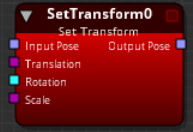
Set Transform 节点使用 Input Pose, Translation (position), Rotation, 和 Scale 作为输入,然后为选中的节点(关节)输出 Output Pose。
- 对于Set Transform节点,在Attributes标签页上,点击Select joint。 指定要设置变换的关节。
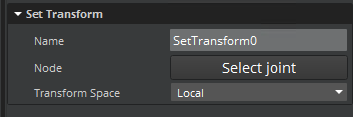
选择您喜欢的关节,然后点击OK。Set Transform节点将为utput Pose输出向量(x, y, z)。
在右窗格的Attributes选项卡上,指定Transform space。您可以指定以下内容。
