IN THIS ARTICLE
动画编辑器入门
请参阅以下程序,开始使用 ** 动画编辑器**。
在此过程中,您需要执行以下操作:
- 导入Actor文件并创建动作集,为角色指定所需的动作。
- 使用节点创建基本动画图。
- 创建一个混合树来组合动作,并使用滑块控制角色从空闲到行走再到奔跑的运动。
第 1 步: 创建一个动作集
在以下步骤中,您将导入角色、为机器人插孔、选择所需的动作,然后将这些动作添加到动作集中。
创建一个动作集
在 O3DE 编辑器,选择 Tools, Animation Editor。
在动画编辑器中,选择 Layouts, AnimGraph。
在 Animation Editor 中,选择 File, Open Actor 并导航到
AnimationSamples\Simple_JackLocomotion目录。选择
JackBind_ZUp.fbx文件,然后点击 OK。您的角色 Jack 将出现在动画编辑器中。
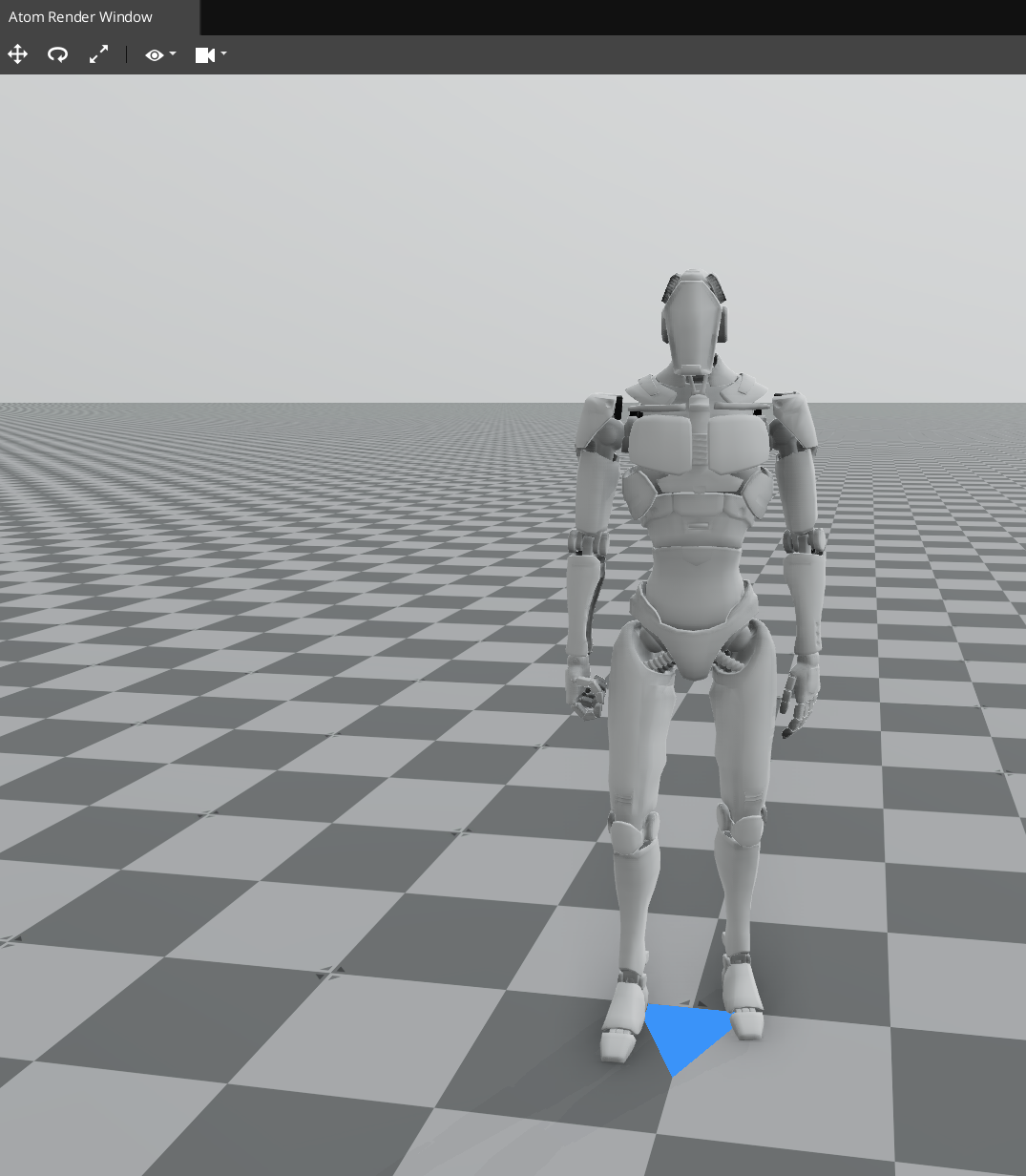
在 Motion Sets 标签页上,在 Motion Set Management下,点击 + 图标添加动作集。
选择 MotionSet0 节点。
在 Motion Set 面板中,点击文件夹图标添加动作。
导航到
AnimationSamples/Simple_JackLocomotion目录。并选择以下文件:Jack_Idle_ZUp.fbxJack_Strafe_Run_Forwards_ZUp.fbxJack_Strafe_Walk_Forwards_ZUp.fbx
点击 OK。
在Motion Set Management面板中,点击Save图标。
导航到
/SamplesProject/AnimationSamples/Simple_JackLocomotion目录。对于文件名,输入quickstart,然后点击Save 保存quickstart.motionset文件。
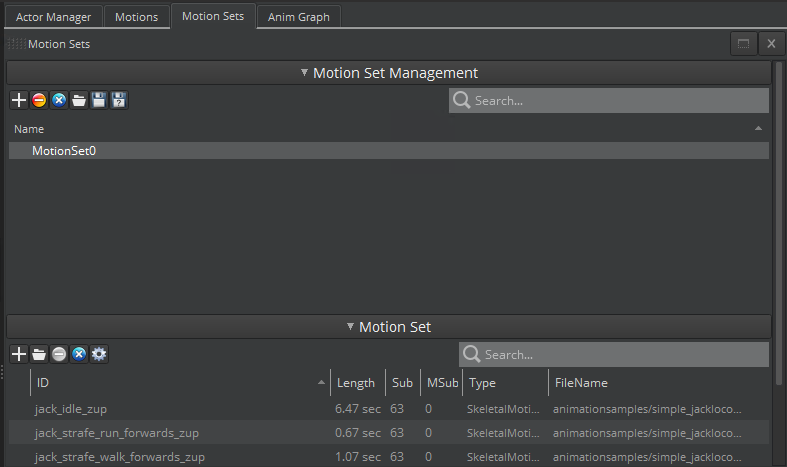
第 2 步: 创建一个Animation Graph
在以下步骤中,创建动画图形和节点。
创建一个Animation Graph
在Anim Graph标签页上,点击 + 图标创建一个Animation Graph。
点击 Save 图标。
导航到
/SamplesProject/AnimationSamples/Simple_JackLocomotion目录。对于文件名,输入 quickstart ,然后点击 Save 保存quickstart.animgraph文件。在 Anim Graph 标签页中,右击网格,然后选择 Create Node, Sources, Motion。
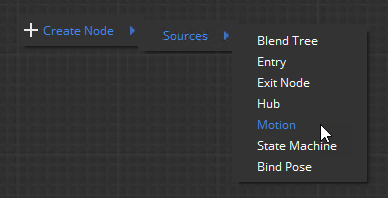
选择Motion0节点,在Attributes窗格中单击Select motions。在对话框中选择 “Jack_Idle_ZUp.fbx”,然后选择 “OK”。
右键单击网格,然后选择Create Node、Sources、Blend Tree。
从 Motion0 节点,单击并拖动一条线到 BlendTree0 节点。一条带有箭头的过渡线将节点连接起来。
从 BlendTree0 节点,单击并拖动一条线到 Motion0 节点。
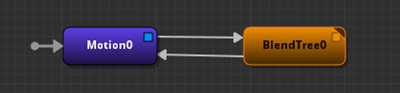
在Parameters面板中,点击 + 图标创建一个参数。
将 Value type 参数保留为默认值,Float (slider)。
对于 Name,重命名
Parameter0为 speed。点击 Create。
在动画图表中,选择从Motion0节点连接到BlendTree0节点的过渡线。
在Attributes面板中,点击Add condition。
在Select a Condition对话框中,选择Parameter Condition,然后点击Add Condition。
在Attributes面板中,在 Parameter Condition下,点击 Select parameter 并选择 speed。
对于 Test Function,保留param > testValue的默认值。这意味着,如果速度大于零,空闲运动就会过渡到混合树,角色就会开始移动。
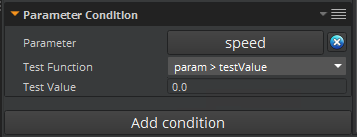
在动画图形中,选择从 BlendTree0 节点开始并连接到 Motion0 节点的过渡线。在动画图形中,选择从 BlendTree0 节点开始并连接到 Motion0 节点的过渡线。
在Attributes窗格中,单击Add condition。
在Select a Condition对话框中,选择Parameter Condition,然后单击Add Condition。
在Attributes窗格中,在Parameter Condition下,单击Select parameter。选择speed,然后单击OK。
在Test Function中,选择param == testValue。这意味着,如果速度等于零,运动将转回空闲状态,角色停止运动。
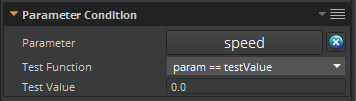
第 3 步: 混合动画
在以下步骤中,您将使用混合树节点构建混合树,将行走和运行动画混合在一起。
混合动画
在动画图形中,双击 BlendTree0 节点。
右键单击网格并选择 Create Node、Sources、Motion。
选择 Motion1 节点。
在 Attributes 面板,选择 Select motions。
在Motion Selection Window中,选择
jack_strafe_walk_forwards_zup,然后点击 OK。Motion1 节点的属性应如下所示:
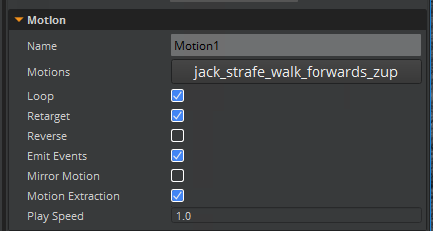
在动画图形中,右键单击网格,选择Create Node、Sources、Motion。
选择 Motion2 节点。
在Attributes面板中,点击Select motions。
在对话框中,选择
jack_strafe_run_forwards_zup,然后点击 OK。Motion2 节点的属性应如下所示:
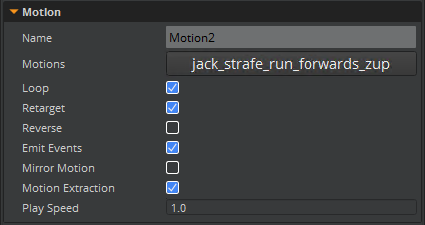
右键单击网格,选择 Create Node、Blending、Blend Two。
选择 BlendTwo0 节点。
在Attributes 窗格中的Sync Mode,选择Full Clip Based。
对于 Motion1 节点,选择 Output Pose 框,然后将连接器拖到 BlendTwo0 节点的 Pose 1 输入端。
对于Motion2节点,选择Output Pose框并将连接器拖到BlendTwo0节点的Pose 2输入端。
对于 BlendTwo0 节点,选择 Output Pose 框,然后将连接器拖到 FinalNode0 节点的 Input Pose 上。
您的混合树应该如下所示:
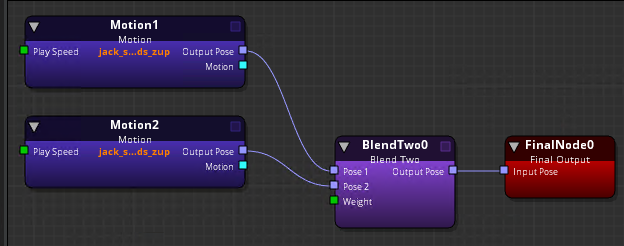
右键单击网格,选择 Create Node、Sources、Parameters。
右键单击网格并选择 Create Node,Math,Smoothing。
对于 Parameters0 节点,选择 speed 输出框,并将连接器拖到 Smoothing0 节点的 Dest 输入框。
对于 Smoothing0 节点,选择 Result 输出框,并将连接器拖至 BlendTwo0 节点的 Weight 输入框。
您的混合树应该如下所示:
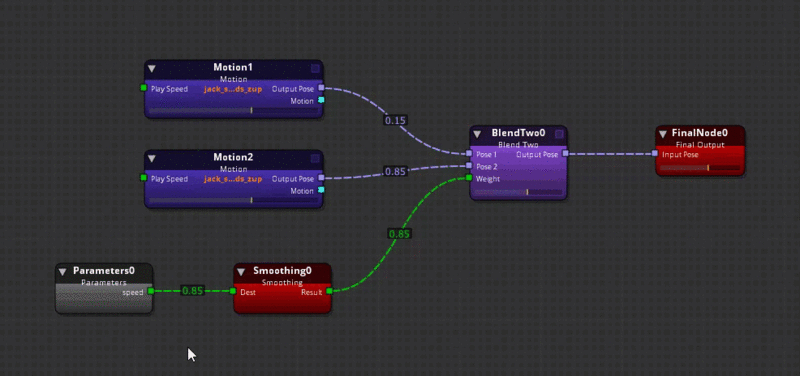
在动画编辑器中,选择File,Save All。然后在对话框中点击OK。
导航至
/SamplesProject/AnimationSamples/Simple_JackLocomotion目录。在文件名中输入 quickstart,然后单击Save保存工作区。在Anim Graph选项卡中,单击Play按钮。现在角色应在空闲模式下显示动画。
在Parameters窗格中,将speed滑动控制向右移动,使杰克行走。再向右移动滑块,使杰克跑起来。
