设置模拟对象动画图节点
设置好模拟对象后,创建一个动画图形来查看模拟效果。这样就可以预览流苏是如何随Actor的主要动作而移动的。
为模拟对象设置动画图形节点
在 Anim Graph 面板中,点击 + 图标创建一个动画图表。
右击 图表,选择 Create Node, Sources, Blend Tree。
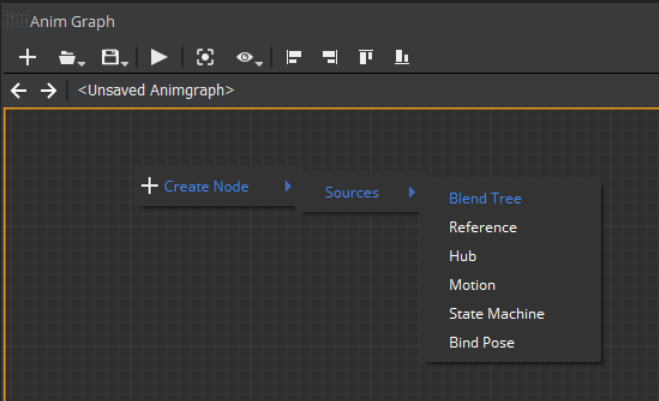
双击 BlendTree0 节点,右击动画图表网格,选择 Create Node, Physics, Simulated Object。
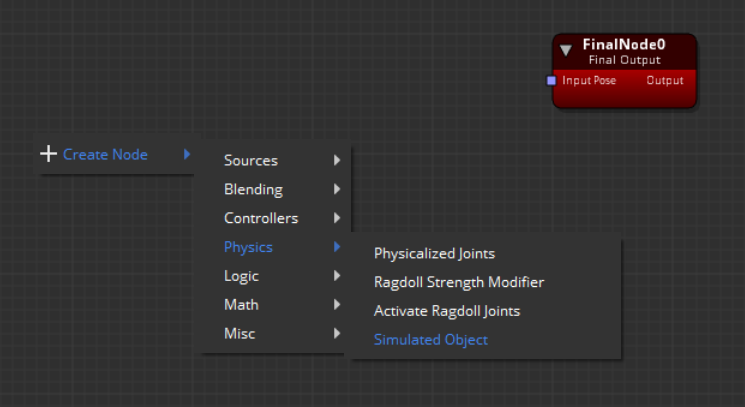
将SimulatedObject0节点的Pose输出连接到FinalNode0节点的Input Pose。
右击动画图形,选择 Create Node, Sources, Motion。
将 Motion0 节点的 Output Pose 与 Simulated Object0 节点的 Pose 输入相连。
您的图表应如下所示。
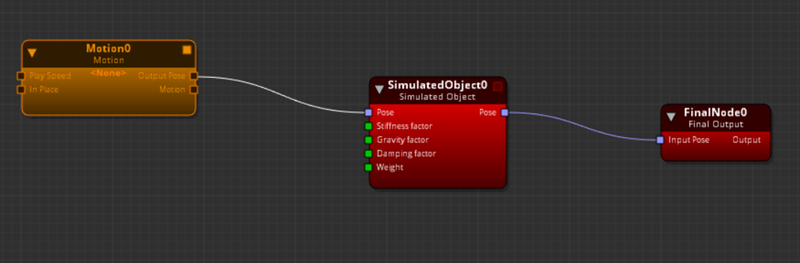
选择Motion0节点,在Attributes面板中点击 + 图标,为节点添加一个动作。
在Motion Selection Window,选择一个动作,如
run,然后单击OK。保存动画图形并输入名称,例如
simulatedobjects.animgraph。选择SimulatedObject0 节点,在Attributes面板中点击Select simulated objects。
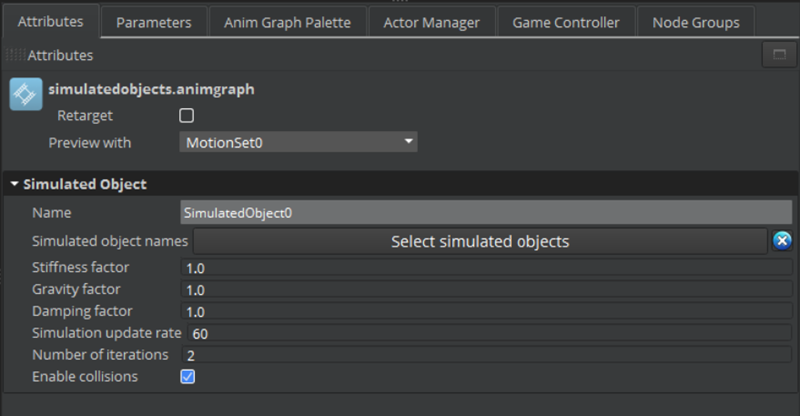
在对话框中选择模拟对象。
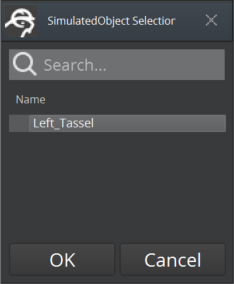
保存动画图形。
在Anim Graph面板中,点击播放图标运行动画图。为每个关节设置的碰撞体不会与其他碰撞体碰撞,流苏穿过Actor的手臂和胸部。
在下一个步骤中,您将创建另一个碰撞体,并将其连接到Actor的骨架上。这样可以防止流苏进入Actor的身体。
