设置模拟物体碰撞体
在以下步骤中,为脊柱和左臂添加碰撞体,以减少流苏的移动。这样可以确保流苏有东西可以碰撞,从而防止它穿过Actor的身体。
设置模拟物体碰撞体
在Skeleton Outliner中,选择要添加模拟物体碰撞体的一个或多个关节。在本例中,使用
C_spine_04_JNT关节。右键单击选区并选择 Simulated object collider, Add collider, Add capsule。这样就会创建一个定义关节碰撞区域的形状。
如果球形更适合你的Actor,你也可以添加一个球形。
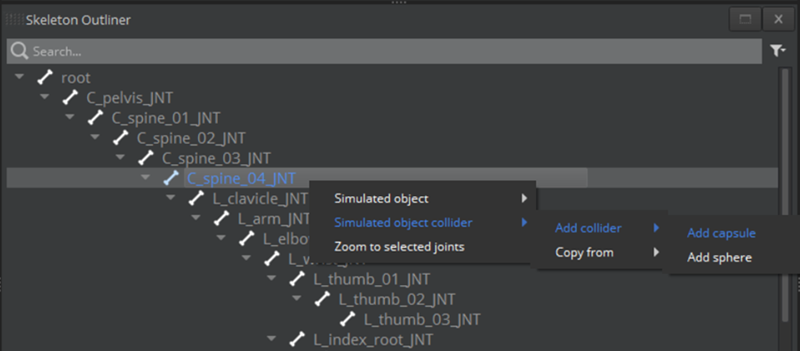
在Skeleton Outliner中,模拟对象碰撞体
 图标出现在关节旁边。
图标出现在关节旁边。在Simulated Object Inspector中,调整胶囊,使其大于Actor的几何体。
在本例中,将Height改为
0.344,Radius改为0.162。默认情况下,关节的名称\(`C_spine_04_JNT`\)也是碰撞体的名称。
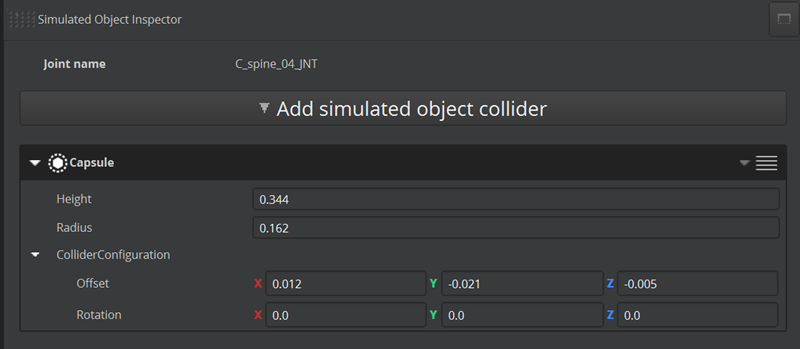
重复步骤 1 添加
L_arm_JNT关节。这将为左上臂创建另一个模拟对象碰撞体。重复步骤 2 和 步骤 3,为手臂设置碰撞体。
调整胶囊,使其与机械臂相匹配。在本例中,输入以下值:
- Height to
0.322 - Radius to
0.081 - Rotation: X to
180 - Radius: Y to
89.99 - Radius: Z to
180
默认情况下,关节的名称\(`L_arm_JNT`\)也是碰撞体的名称。
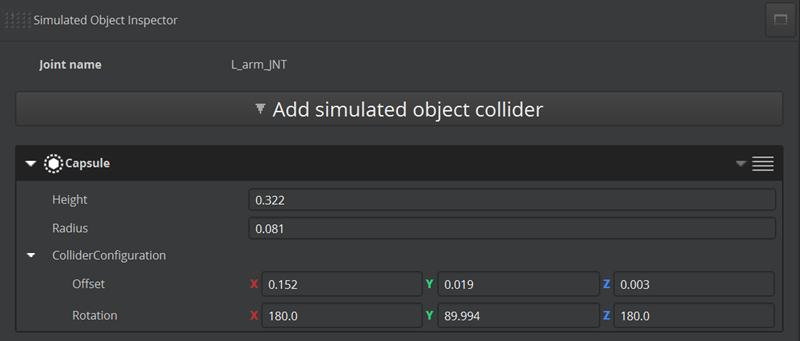
- Height to
在Skeleton Outliner中,选择连接模拟对象碰撞体的关节。
Tip:在渲染窗口中,取消选择第一个图标(Solid),然后选择第二个图标(Wireframe),即可查看胶囊碰撞体。在渲染窗口中,碰撞体显示为紫色。如果取消选择关节,对撞器将显示为灰色。
现在您已经为脊柱和手臂添加了模拟对象,请为模拟对象添加这些对撞器。

在Simulated Objects面板中,选择模拟对象。
在Simulated Object Inspector中,对Collides with,选择可用的碰撞体。这样,模拟物体的关节(流苏)就能与Actor的身体(脊柱和左臂)发生碰撞。
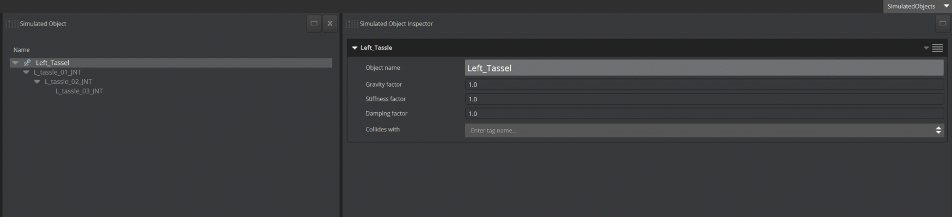
在Actor Manager中,保存Actor。您可能需要等待资产处理器处理完您的更改。
